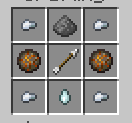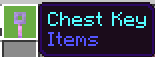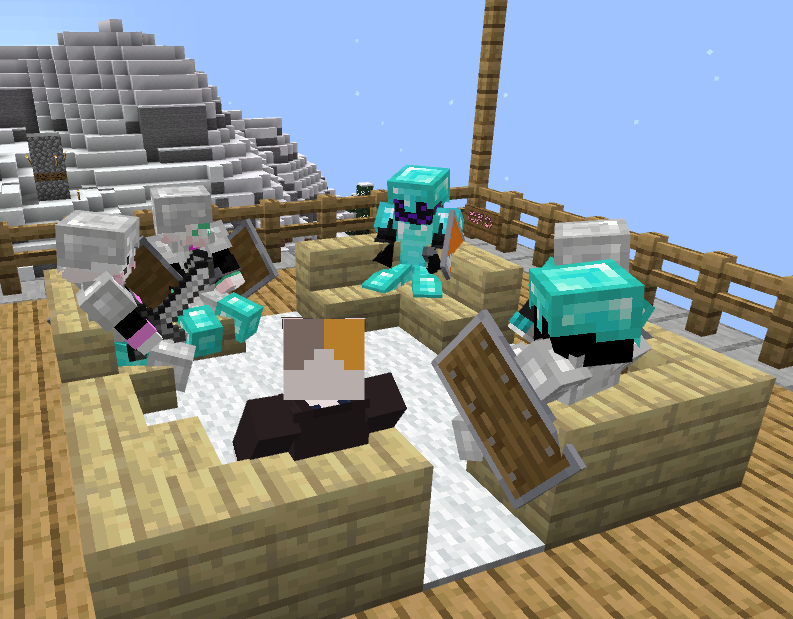Each channel has a command that can be used to send a message into the channel without having to switch to it.
- Shout
/shout (message) - Local
/lchat (message)*Default - Team Global
/tgchat (message)*Team Co-Leader+ only - Team Local
/tlchat (message)*Team only
These commands won't change the channel you are currently in. By default, you are in the Local channel, but you can change this with the command below:
/chat (channel) [message] - This changes your current channel to the one provided.
An optional message can be provided to instantly send into the channel after switching.
All local channels have a 50 block radius, whereas Shout and Team Global are serverwide. Shouts are sent into the Limbo Server as well but have a higher cooldown than local channels.
Please don't say things you wouldn't say in the discord itself. The discord server's rules still apply ingame, meaning you cannot break rule 4 in the server for example.
Colors & Gradients
Chat colors use the MiniMessage system. This system is similar to HTML tags in terms of how you use them.
The current supported list of tags are:
- Chat Colors
<red> <blue> <#7ccfff> - Gradients
<gradient:blue:aqua> - Pride Flags
- pride
<pride> - progress
<pride:progress> - trans
<pride:trans> - bi
<pride:bi> - pan
<pride:pan> - nb
<pride:nb> - lesbian
<pride:lesbian> - ace
<pride:pride> - agender
<pride:agender> - demisexual
<pride:demisexual> - demigender
<pride:demigender> - genderqueer
<pride:genderqueer> - genderfluid
<pride:genderfluid> - intersex
<pride:intersex> - aro
<pride:aro> - baker
<pride:baker> - philly
<pride:philly> - queer
<pride:queer> - gay
<pride:gay> - bigender
<pride:bigender>
- pride
- Rainbows
<rainbow>
We do not plan to add support for text styling tags such as italics, bold, etc.